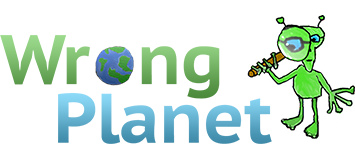How to check what crashing my PC?
Unfortunately, there isn't one single application that can do that. But we can get a better idea of the problem by answering a few questions:
- Do you see any warnings before it crashes?
- Does it turn itself off? Or just freeze, where you see stuff on the monitor but keyboard/mouse stop working?
- Does everything go very slowly when a crash is coming, or is it very sudden?
- Does the crash happen only when a certain application is running? e.g. only when gaming, only when downloading?
- Does it happen when the PC is switched on for a long time? For a short time? Just random?
For an 8 year old PC, there is one very common problem. When dust gets inside the PC, the cooling doesn't work so well, which can make things get too hot inside. So, if you can, have a look inside. If there is lots of dust, it should be cleaned out (very carefully, of course!) There are lots of internet movies which can show you how.
_________________
When you are fighting an invisible monster, first throw a bucket of paint over it.
- Do you see any warnings before it crashes?
- Does it turn itself off? Or just freeze, where you see stuff on the monitor but keyboard/mouse stop working?
- Does everything go very slowly when a crash is coming, or is it very sudden?
- Does the crash happen only when a certain application is running? e.g. only when gaming, only when downloading?
- Does it happen when the PC is switched on for a long time? For a short time? Just random?
For an 8 year old PC, there is one very common problem. When dust gets inside the PC, the cooling doesn't work so well, which can make things get too hot inside. So, if you can, have a look inside. If there is lots of dust, it should be cleaned out (very carefully, of course!) There are lots of internet movies which can show you how.
Nothing, just stops working when, for example, I watch a video on YouTube, or I play a game just picture freezes, and sound as if it also froze, at the moment the computer hangs
Based on your description of the issue I think it's unlikely to be the result of issues with the PSU or GPU. I am thinking more CPU, memory or software based. These are things I would do, starting with the simplest, least severe measures.
-Use Resource Monitor to see if anything is using a large amount of CPU resources when your system is idle. You can use this to see any processes that are using CPU and how much of the CPU's time they are using. Anything that is consistently causing high CPU usage at idle should be a concern. If you find something like this if you don't know what you're doing I would advise checking online or asking others before further action such as disabling services. If it's a malware related process use a program like Malwarebytes to remove it.
-Run temperature monitoring software such as HW monitor or CoreTemp to see what your CPU temperatures are at idle and load. You can use software such as Prime95 to put a full load on your CPU. Ideally you don't want to go above 80 degrees celsius. If you are reaching high temperatures consider doing the following.
1. Shut down and remove the power cord from the PC. Open up the PC and clean out dust, especially from heatsinks and fans, avoiding releasing static electricity around components by touching the case before touching components. A can of compressed air is good for this.
2. Consider removing the CPU heatsink to reapply thermal paste. 8 years is a long time and the paste under there is probably significantly less effective than it was initially. You can buy paste from any computer hardware store. If this is not something you've done before it's not that hard but you should look at guides online, or ask again here if temps are still an issue after doing step one.
-Run memory testing software such as Windows Memory Diagnostic to see if bad memory is an issue. If you have multiple RAM sticks, you can also try removing all but one of them and seeing if the problem continues to manifest, allowing you to isolate a bad stick. If this is the problem you can buy replacement RAM.
-If you can easily back up files you need on another drive separate from your boot drive, such as another hard drive or USB flash then consider backing up necessary files (this will generally include everything in your C:/Users folder, plus anything else you want backed up) and formatting your drive. Then reinstall Windows. Depending on your setup this might be very simple to do (for me this is the first step just because I have my boot drive separate from everything else so it takes little time) or more complicated, for example if you only have one drive. Consider before formatting how you will install Windows - you will need either an optical drive with Windows disc or you will need to create a bootable USB drive.